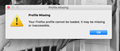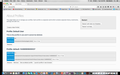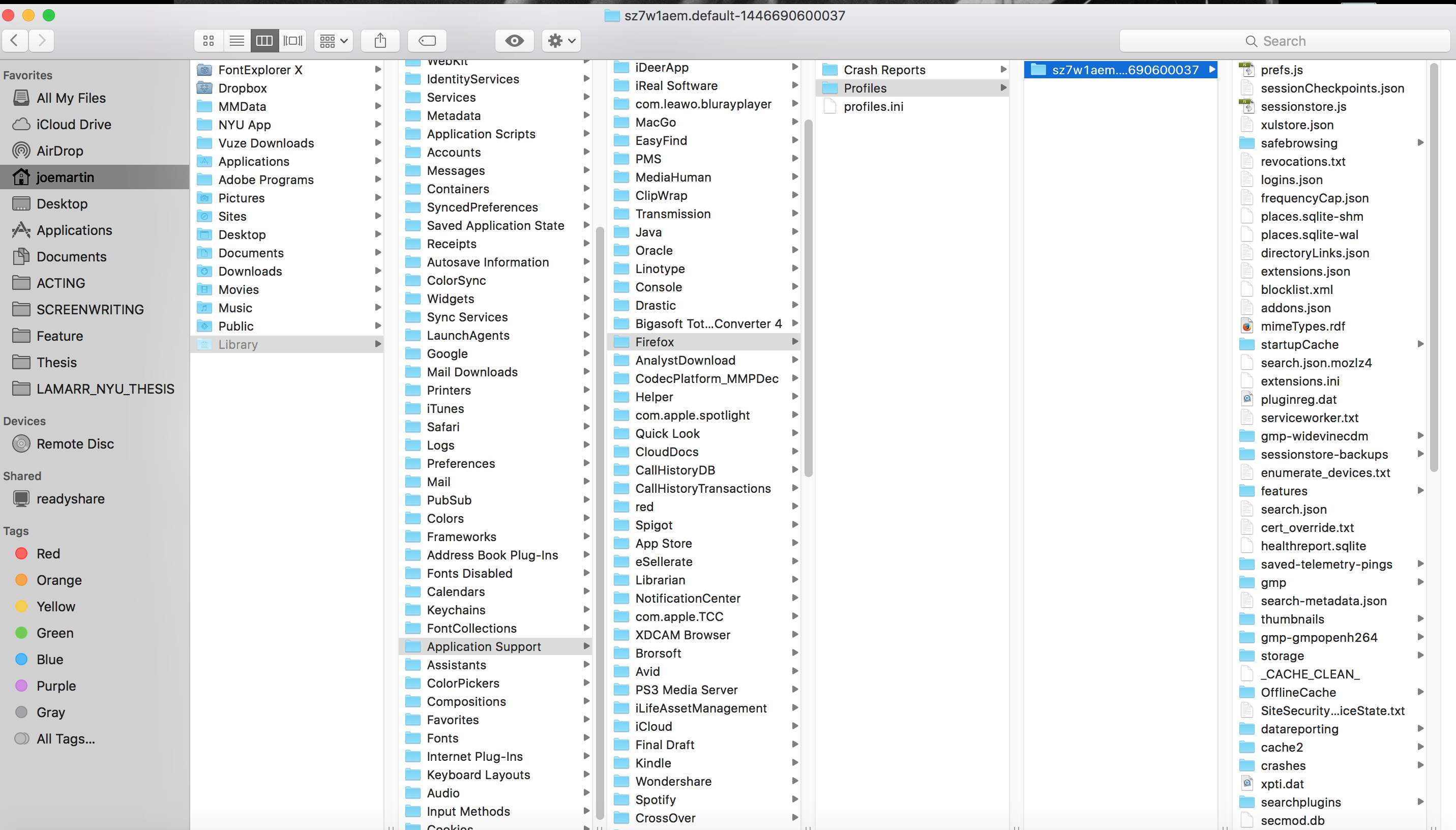How to move retrieved bookmarks file back into proper HD library for MAC
As you can see in my screenshot of my desktop. I have a folder of my retrieved firefox bookmarks
I want to get this folder off of the desktop and drag it back into it's proper living space within the indexed folders in my hard drive icon.
What is the file path directions (from folder to folder) I need to into to drag and drop this retrieved folder back to where it should be??
Will doing this make me lose my bookmarks? As I browse with this retrieved folder on my desktop, all my favorite and bookmarks are in place as they should be in firefox.... Will I need to rename this folder or something in order to make sure once it is moved back to it's proper place that is will be talking properly to firefox now in it's new/permanent and proper location?
My OS is el Capitan 10.11.6
被采纳的解决方案
FIX!
I just decided to create a totally new profile on the about:support page. selected the root folder from within my user and then just set this new profile as the default.
Thanks for all the help.
Boom! Done.
定位到答案原位置 👍 0所有回复 (14)
You can't do what you are thinking. The file that stores your bookmarks also stores your history.
What kind of file are you talking about? Or is it a folder? Where did that file come from?
yeah it's a folder - look at the screenshot attachments from my desktop.
I restored/retreived all of my firefox browser settings - which exported out as folder with a whole array of files inside it.
I just want to move this folder off of my desktop into the usual and original place that this folder would be created and stored in my HD/user/library on my MAC -- and meanwhile make sure when moving it that if I open up firefox that it will still be able to still locate and utilize all of my user settings/history/bookmarks ect. with no problem after this folder has been moved off my desktop and back to where it should be
So what is the solution??.....
I will call for others to help.
great - awaiting your reply.
The reason for this to have happened was when I went to retrieve my browser settings (which exported that folder) it asked for a save location.
I simply didn't know where such a folder of all the firefox browser settings is placed within all the user library folders to begin with when it's created by the app so i just chose the desktop. would simply like to move it to its rightful place and off the desktop...But when I move the folder anywhere and then reopen Firefox I get this message prompt on my desktop.. 'profile missing'
Perhaps I could just simply do another export/retrieve and save that new one to it's proper file indexing location and then I could delete this one ... so essentially overwriting it??
To open the Bookmarks Manager, press the Alt or F10 key bring up the tool bar, and select Bookmarks. Hot key is <Control>(Mac=<Command>) <Shift> B.
Once the window is open, at the top of the page, press the button labeled Import and Backup. Select Export Bookmarks To HTML, and follow the prompts and save it to a HTML file. Copy the file to another computer. Repeat the instructions above, BUT select Import Bookmarks From HTML,
I think I need to clarify:
This folder is my entire 'firefox profile'. If it is moved off of my desktop to another location, I get that error message of 'Profile Missing'. I then press 'OK' button, and then nothing happens. Firefox won't open. In affect, firefox cannot be used because the profile lives on the desktop and if it moves it cannot be located and read.
So really I am looking to figure out how to move or overwrite this profile on my desktop by exporting and saving a newer firefox profile into the usual location the application would create it.
Should I actually just unistall/reinstall firefox app entirely and then just relink (import) to an export of my old profile? Or perhaps just bookmarks?
Let me know the best course of action
This is starting to get over my head. I think the best thing is to create a new profile where it's supposed to be. Then copy the old to the new.
I am calling for more help.
Yes I agree that folder looks like a default Firefox profile or a copy of it. Note that standard profiles have a name and the one created by default is called default but for security Firefox also adds some random looking characters and a dot.
You mention browsing and so apparently your Firefox works. You also mention that Firefox gives profile errors when you move the profile that is on the Desktop so it appears Firefox is using that now as the profile.
Yes I agree with Fred's suggestion. OK plan of action is as follows.
- Force Firefox to create a brand new profile in its ordinary location.
- Overwrite the brand new files with copies of the files from qfggksic.default.
- Note the new default profile will be in a folder or directory xxxxxxx.default where the xxxxxx is the first part of whatever new full name it uses do NOT change whatever that is. So do not delete it and do not change it to match the desktop profile name.
- Now copy the content of the desktop profile to the brand new profile overwriting all or most of the brand new files. (If this move/change happened many weeks ago we my need to adopt a slightly different strategy and copy only some of the files)
I will post more details in a follow up post.
At no stage in this profile should you delete any files other than the brand new ones that will be overwritten and so effectively will be deleted. I use Linux or Windows not Mac so I may get some details or terminology wrong.
That sounds great - yes, I await the followup post for directions on how to execute those steps on my MAC using el Capitan 10.11.6
For note -- this profile has been living on my desktop for at least a year (if that does change the strategy a bit)
Thanks a ton.
This may not be the quickest method of achieving the overall task or the one I would use, but it is almost certainly the safest method.
First off forcing Firefox to create a new profile. With Firefox closed rename the desktop profile folder qfggksic.default to 'qfggksic.default.copy' Then try to restart Firefox it will fail to find a profile, and should recreate a brand new one in the ordinary location.
(An alternative method of creating a new profile is to rename profiles.ini I mention that as an aside because you could have two of those files and may need to find them if the first method above fails)
Next overwrite the brand new profile files You may find the profile by using the button in the troubleshooting Information page. Restart Firefox. It should have a new profile. Key in to the Firefox Addressbar about:support click the button that says open folder or show profile whatever. Using Macs FileManger, Navigtor or whatever it is called check and make a note of the new profiles location. Then close Firefox. STOP and post back if this turns out to be on the Desktop again. Otherwise overwrite all the files in the new profile with copies of all the files from the desktop profile. (Do not use the move option, use the copy option) Restart Firefox and it should have a normal profile and working bookmarks.
You will then probably need to consider your original intention of backing up Firefox's bookmarks. Note it has two alternative options
- .json restore files for use in Firefox as replacement bookmarks. Take care. Note these overwrite any original existing bookmarks.
- Or .html these either import in to an alternative browser, or maybe are used to add to another Firefox that has its own full set of bookmarks.
See
I went to about:support page within firefox browser and found the path to locating the original default creation location by clicking the 'about:profiles' button Attached is the screenshot of my file root path from the about:support page and another from within the finder itself.
I copied all the contents from within the newly renamed folder qfggksic.default.copy on my desktop and checked the 'replace all' files when pasting them into the sz7w1aem.default-1446690600037 root folder
It didn't work. Profile still missing.
Mind you it is impossible to access the firefox about:support page when using a different web browser. So I renamed the desktop folder back to it's original name (just deleted the '.copy' at the end) to regain access to the about:support page and of course it states no change by locating the profile on the desktop again since I'm basically back to square one
So essentially, by renaming it to qfggksic.default.copy - keeping that on my desktop, copying those files into sz7w1aem.default-1446690600037 root folder, it still didn't work Here's the thing, I located the sz7w1aem.default-1446690600037 folder BEFORE I renamed the desktop profile to qfggksic.default.copy -- because its impossible to reopen firefox after you rename it. Even if firefox does create a new default profile folder as a result of that error message I can't go into a web browser to about:support and locate where it was created since the profile is still missing. So perhaps sz7w1aem.default-1446690600037 was just the wrong place to paste the files into in the first place?
选择的解决方案
FIX!
I just decided to create a totally new profile on the about:support page. selected the root folder from within my user and then just set this new profile as the default.
Thanks for all the help.
Boom! Done.
OK I wondered what would actually happen. I can not be sure exactly what changed on your computer. So plan B Search the computer for all files named profiles.ini you may have more than one. Rename them to profiles.ini.old1 & profiles.ini.old2 Do that whilst Firefox is closed
That file is normally in the Firefox folder, but in your case you may have one in the desktop path. You should probably use an advanced option in the Finder to ensure file extensions are shown.
You will eventually need to clean up and delete uneeded profiles, but I suggest you do that carefully
- Backup the current and working profile before you start any deleting. See Back up and restore information in Firefox profiles
- Before deleting any folder file or group of files rename them. Only delete them after you have tested and made sure everything is still working ok.
The about:profiles is new. It replaces the profile manager. Whilst I have not really used about:profiles if it is like the profile manger it will not be guaranteed to find all profiles, it is probably reading one of the profiles.ini files in order to generate information. (Seems odd it finds a profile in what I assume to be a Mac cache )
Open Firefox again after you have renamed the profiles.ini this time it should open and it should recreate a new profiles.ini and another new profile.
Using about:profiles should be a quick way of checking that happened. Post back to say how you got on, first question being did Firefox startup as expected with new profile this time ?
Look again at the article
Then Iook again at what you apparently use as a profile and only move over the files you need, and do it one file at a time (With the exception of the pair for logins) Conduit by the way is often regarded as unwanted software.
It is odd a profile having a name in the form of xxxxxxx.default.nnnn possibly it is a profile originally copied to the desktop by Firefox Refresh