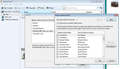How can I bring my existing contact list into a new Thunderbird account?
I tried to use the 'address book'/ 'tools'/ 'import' commands and it will not let me advance to the next page. I have saved my existing emails contact list as a .csv file, but I don't find a place that it asks for a file to be used to update my Thunderbird list.
被采纳的解决方案
re :I tried to use the 'address book'/ 'tools'/ 'import' commands and it will not let me advance to the next page.
In 'Address Book'
- 'Tools' > ' Import'
- select 'Address Books' and click on 'Next
- select 'Text file (LDIF, .tab, .csv, .txt) and click on 'Next'
- locate and select the *.csv file and click on 'Open'
You may need to map the column heading to match those in Thunderbird.
Alternatively, edit the ,csv file to use those column headers before you try to import. Note: Thunderbird uses two fields for first and last name, so if you currently have them under one field/column as eg: Name, I suggest you edit before importing. Here is a link to a page that list all the default column headers used in the standard Address Book in Thunderbird.
See images as guide The first image shows the process and I edited the .csv file to use same field headers in same order, so they match. But you may need to move the Record data to import up or down to select and match the correct columns.
定位到答案原位置 👍 1所有回复 (2)
选择的解决方案
re :I tried to use the 'address book'/ 'tools'/ 'import' commands and it will not let me advance to the next page.
In 'Address Book'
- 'Tools' > ' Import'
- select 'Address Books' and click on 'Next
- select 'Text file (LDIF, .tab, .csv, .txt) and click on 'Next'
- locate and select the *.csv file and click on 'Open'
You may need to map the column heading to match those in Thunderbird.
Alternatively, edit the ,csv file to use those column headers before you try to import. Note: Thunderbird uses two fields for first and last name, so if you currently have them under one field/column as eg: Name, I suggest you edit before importing. Here is a link to a page that list all the default column headers used in the standard Address Book in Thunderbird.
See images as guide The first image shows the process and I edited the .csv file to use same field headers in same order, so they match. But you may need to move the Record data to import up or down to select and match the correct columns.
very helpful, thank you! I had to rearrange everything to match perfectly the items on the left side to the right. Then it imported the info. Also I had selected to 'import everything', when I changed that to import only 'address books', on the next page it came up with my saved file location.