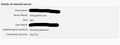Can't send emails from Thunderbird PC client since "TELUS email powered by Google" migration today
TELUS has migrated my Telus Webmail to the new Google gmail platform.
First, TELUS support tried to help me adjust the incoming and outgoing server settings in my current Thunderbird, but we couldn't get Google gmail to send email to my desktop or let me send messages out. (The new "TELUS email powered by Google" works fine online, but I want to use Thunderbird on my PC for email.)
Second, we tried setting up a new account in my Thunderbird, but couldn't get that to work, either.
Third, later, I tried setting up a new account again on my own and was halfway successful: I can import mail from the gmail service, but I cannot send email from my computer. That is where I need help.
Here are the messages I get when I try to send email:
" Login to server smtp.gmail.com with username XXXXXX failed."
"Sending of the message failed. Failed due to unexpected error 80004005. No description is available. The message could not be sent using Outgoing server (SMTP) smtp.gmail.com for an unknown reason. Please verify that your Outgoing server (SMTP) settings are correct and try again."
I have verified that the outgoing info is correct according to both the info automatically populated into the form by Google during set-up, and by confirmation of the TELUS support person.
Details:
- Firewall and Antivirus: Kaspersky Vs. 20.0.14.1085(1)
- Windows 10
- Thunderbird vs. 78.2.1
I am not a technically knowledgeable person. lol
I thought the issue would simply be adding the correct incoming and outgoing server info, but apparently it must be something more than that.
Your help would be very much appreciated. (I like my Thunderbird and do not want to have to change to a different desktop client.) Thanks!
GT :-)
被采纳的解决方案
The authentication method should be OAuth2 for both the incoming and outgoing servers. Delete the passwords in Options/Privacy & Security/Passwords/Saved Passwords, check that cookies are enabled in the same section under Web Content, restart TB, and enter the account password in the OAuth browser window when prompted.
定位到答案原位置 👍 1所有回复 (3)
选择的解决方案
The authentication method should be OAuth2 for both the incoming and outgoing servers. Delete the passwords in Options/Privacy & Security/Passwords/Saved Passwords, check that cookies are enabled in the same section under Web Content, restart TB, and enter the account password in the OAuth browser window when prompted.
Awesome tips and insight! Thank you so much! I will work on those changes tonight and will report back here after we see how it all goes. Thanks again! :-)
Eureka! I changed to the OAuth2 setting in the outgoing SMTP Server section and it worked!
We also found some helpful info about all of this in the Gmail settings section in my Gmail account (that I did not see previously) that also mentioned the OAuth2 setting. Additionally, it mentioned Port 587 (and I discovered that if you choose STARTTLS in the Connection security section, the port changes automatically to 587).
Thanks again, sfhowes! Such a simple solution, yet not so simple to find, if a person doesn't know about such things.
I will sleep better tonight. :-)