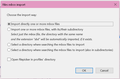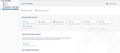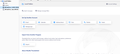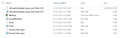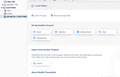Importing Google Takeout .mbox files using the Import/ExportTools NG add-on in Thunderbird Portable results in empty folders
I downloaded Thunderbird Portable onto my portable hard drive, which contains the Google Takeout .mbox file I am trying to access. I succesfully installed the Import/ExportTools NG add-on, and followed online tutorials stating that I should select the option for .mbox imports.
When I restarted TP, I did indeed see the .mbox file I was looking for, with a number next to it in parantheses that was slowly increasing. I assume this is the number of total emails, and waited until TP had loaded everything completely. However, this is where the online tutorials no longer worked: clicking on this folder does nothing. It appears to be empty. What have I done wrong? Some tutorials mentioned that I needed to remove the .mbox file extension, but that solved nothing (in the photos you can see that both files with and without the extension appear to be empty).
I tried looking into ThunderbirdPortable/Data/profile/Mail/Local Folders, and I am able to see the .mbox file that I imported. Then there is a duplicate .msf file, which I am guessing TP creates in the import process. Before opening TP, I see that there is some file size to the .msf file. But after opening TP, the file size reduces to 0 kb. Is this normal, or perhaps a part of the problem?
被采纳的解决方案
Close TB, remove the .mbox extension from the Takeout file, and delete the .msf file, then restart TB. It might take a while to rebuild the .msf index file of a 44GB mbox. The add-on isn't really needed in this case: just remove the .mbox and copy the file into Mail/Local Folders, while TB is closed.
定位到答案原位置 👍 0所有回复 (3)
选择的解决方案
Close TB, remove the .mbox extension from the Takeout file, and delete the .msf file, then restart TB. It might take a while to rebuild the .msf index file of a 44GB mbox. The add-on isn't really needed in this case: just remove the .mbox and copy the file into Mail/Local Folders, while TB is closed.
I removed both .mbox files and .msf files and started from scratch; e.g. I added the file without the .mbox extension into Mail/Local Folders while TB was closed. However it seems that I'm having the same problem still... when I click on the mbox folder in TB I can't see any emails, just the default Local Folders page
Actually, after waiting a couple of hours it started working perfectly!! Thank so much for your help.