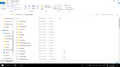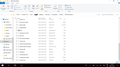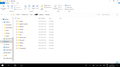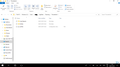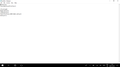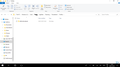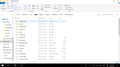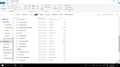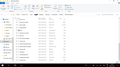moving my profile
I had to do a reset of windows 10 and as a result lost Thunderbird. I have retrieved my Thunderbird profile from "windows.old" and it is now saved on my laptop as well as on a USB stick. I have downloaded Thunderbird again and run it opening the show folder which opens a "current" profile. I have then copied and pasted my "old" profile into the current one. It runs through the process of replacing files etc. all of which seems fine but when I open Thunderbird again none of my information is there. Everything I read on this subject is years old. Is there an up to date process for doing this. Any help appreciated as a lot of information is lost.
Все ответы (20)
it is years old because the methods for copying a file have not fundamentally changed in decades. I think about 1995 was when they started calling directories folders and copy and pasting files. (not that the underlying process changed at all) from DOS
However have you checked the fundamental that you need to be using the right profile folder to put your stuff in. Open the troubleshooting folder in the help menu and click the button to show the profile in use. is the folder that opens the one you are pasting your data into? Check the abook.mab file. is it the same size as the one in your old profile?
I am sure I am using the right profile. In the new installation I went to troubleshooting and clicked show folder which as far as I can understand opens an empty profile. I then closed Thunderbird and opened my "old" profile which I then copied and pasted into the "new" profile. It runs through a process of overwriting or replacing files. I then opened Thunderbird where there is no profile to be found. Sorry but I am an end user so not quite sure what the abook.mab file does but believe it contains my address books? Should it be the same size as my old profile and what happens if it is or is not the same size. Is this stopping the moving of my old profile. If that is the case how do I overcome that problem? A step by step guide as to what to do would be very helpful. Thank you so much.
In the new installation I went to troubleshooting and clicked show folder which as far as I can understand opens an empty profile.
No. This is the profile you're currently using. What's the name of the profile folder?
I then closed Thunderbird and opened my "old" profile
How exactly? What's the name of the old profile folder?
I then copied and pasted into the "new" profile.
You'd need to provide more details, including what exactly you copied, from where and to where. Please include full path information as well as the profile folder names.
I then opened Thunderbird where there is no profile to be found.
Again, how exactly? And with which profile?
Also, please post the contents of your profiles.ini file.
No it is not the profile I am currently using as I don't have any information in the new installation profile. Currently I am not using a profile at all. Let me run through this again. I have installed Thunderbird, I go to troubleshooting and click on show folder which opens a profile with none of my information in it. I leave this profile open and close Thunderbird I then copy from my old profile which is named b25huwzp.default and then paste it into the profile I have just opened (it has a different name). Once it has finished copying etc. I open Thunderbird where there is no profile. I don't understand the question about opening with which profile as I just open Thunderbird where according to instructions the information contained in my old profile should now be but it is not. I have no idea what an profiles.ini file might be. There is no reply to my questions about the abook.mab file. Thanks again.
If your copying includes that specific folder name b25huwzp.default then your new profile won't be found, since the profiles.ini file needs to be adjusted to use the copied profile's name.
I'd suggest you go up a folder or two, and copy the Thunderbird folder in its entirety, and paste it into the equivalent place on the new computer. That will include the folder b25huwzp.default and the profiles.ini file that refers to it.
Thank you for your reply but it means absolutely nothing to me. I have already said I do not know what a profiles.ini file is so can't do anything like that. I have already tried copying and pasting my old or original profile if you like and to no avail. I don't have anything else of thunderbird as it was removed when I did a reset. If my new profile can't be found because the profiles.ini needs to be adjusted given that I don't know what that is please explain and once I know what it is please explain how I adjust it so it it can be found. What do you mean by going up a folder of two. What folder or two and what equivalent place. My old profile is on a flash drive.
Can I start again as simply as I can and perhaps there is someone out there who can give me a step by step guide as how to do this. What I have at the moment is my old Thunderbird profile which I retrieved from "windows. old" so I assume step one is to download and run Thunderbird and then go to troubleshooting and click on show folder which gives me a profile with a different name from my "old profile"
I will start this as a step by step and perhaps someone can fill in the rest preferably by saying something simple like copy this and paste that here or if I have to adjust something please tell me how to do that. I am working on the assumption that there can't be more than 10 steps to this process but if there is please continue to 11, 12, 13 and so on. Many thanks.
1 Download and run Thunderbird
2 Go to troubleshooting and click on show folder
3......
4.....
5.....
6.....
7.....
8.....
9.....
10....
Just answer the questions. https://support.mozilla.org/en-US/questions/1198357#answer-1060644 Simple as that.
I have already said I do not know what a profiles.ini file is
I suppose you know how to search.
Изменено
Yes I do know how to search and I am supposed to find profiles.ini files under %APPDATA%\Thunderbird but it's not there!! I have already answered your questions but unfortunately I cannot provide information which does not exist. I assume there is a set procedure for doing this which is why I asked for a simple step by step guide but maybe I have got that wrong and there are a whole load of different ways of doing this and everybody who knows wants it to be a well kept secret. I have followed all the instructions I can find on this and it doesn't work which is why I am asking the question and providing the answers that are available to me. Thank you. Does anybody know how to do this and if so are you willing to share that information?
How about you go to your old data and get a copy of the profile.ini and put it there. It would make this just so simple if you had the original file.
Hi Matt
I might be able to do that and will try but you say put it there. Where is there please? Also you were the one who mentioned abook.mab files and I have asked about that but no response. It seems that a lot of techie language is used but not in any useful or real context. I ask again; is there a standard procedure for doing this. If so can someone give me that procedure because I cannot figure out what I am doing wrong. Does my new and old profile need to have the same name? If so please tell me how I change the name so they match and which one do I change the old or new one? When I go through the copy and paste process it says copying from b25huwzp to for example c25nuxab. Is this the reason why it does not work? Again any understandable suggestions greatly appreciated.
When you installed Thunderbird again, I presume you ran it and it created a new default profile and then asked you to create a mail account. As you want to use your old profile, you do not need to create an account. Exit Thunderbird.
Make all hidden files and folders visible as they may not all be visible in Appdata folder: http://kb.mozillazine.org/Show_hidden_files_and_folders
In 'windows.old' folder, you would have been able to locate your old profile. It would have been in this location in the 'windows.old' folder: C:\Users\<Windows user name>\AppData\Roaming\Thunderbird\Profiles\<Profile name>
This time you are going to copy paste the 'Thunderbird' folder which will contain everything including the 'profiles.ini' file. Right click on the 'Thunderbird' folder and select 'copy'
Note: If Thunderbird is still open, please make sure it is closed.
On computer (not 'windows.old') locate : C:\Users\<Windows user name>\AppData\Roaming folder It will contain a 'Thunderbird' folder. Right click in 'Roaming' folder and select 'Paste'. Your copied backup 'Thunderbird' folder will replace/overwrite the default new 'Thunderbird' folder.
This will ensure your old profile and old 'profiles.ini' will be moved to the correct location.
Start Thunderbird.
I'm not entirely certain what you did before as you have not provided any images to show contents of 'profile.ini' file, profile folder and profile name folders.
However, it sounds like you either copied one profile name folder inside of another profile name folder, or you replaced the profile name folder, but did not update the 'profiles.ini' file to read the replaced profile name folder.
Usually, the process is to open the backup profile name folder eg: 'xxxxxxxx'.default' and copy all of the contents; all files and folder in the profile name folder - not the actual profile name folder.
Then you locate the new default profile name folder, open it and paste in all of those copied files and folders, so all the contents of the new profile name folder now look identical to the backup profile name folder. This means the new profile has all the old data, but you have not changed the profile name, so therefore do not need to update the 'profiles.ini' file.
As I'm not sure exactly what you have done, the instructions I gave in previous comment should move all of the old profile and it's 'profile.ini' file so making the new 'Roaming/Thunderbird' folder identical to the old. This should fix any issues.
whitewash said
I might be able to do that and will try but you say put it there. Where is there please?
That will be the same relative position to the profile as it is on the machine you copy it from. I would guess two folder levels about your profile.
Also you were the one who mentioned abook.mab files and I have asked about that but no response.
I asked tyou to check it was the same size. That is all. That you want to ask more questions about what it is or what it does in not relevant to the check that the size is the same or different.
It seems that a lot of techie language is used but not in any useful or real context.
Asking you what size a file is, is not techie language. Nor is the expectation that you will be able to copy a file.
I ask again; is there a standard procedure for doing this. If so can someone give me that procedure because I cannot figure out what I am doing wrong.
+On your old machine. Windows key + R type %appdata% and press enter. Copy the Thunderbird folder to be seen in the windows file exporer window to USB Drive. Ensure all files and sub filers and their contents are copied.
+On your new machine. Windows key + R type %appdata% and press enter. Locate the Thunderbird folder on your USB drive and copy it and all it's contents to the application data folder on your new device.
All Done. Start Thunderbird. If your profile is not showing you have undertaken one of the steps incorrectly, or changed the default location Thunderbird stores mail for some or all of your accounts. I can nott know that.
I have place this information on many support topics on this forum and the process varies little from that in the official article.
Does my new and old profile need to have the same name? If so please tell me how I change the name so they match and which one do I change the old or new one? When I go through the copy and paste process it says copying from b25huwzp to for example c25nuxab. Is this the reason why it does not work?
The location of the profile folder and it's name is something that is contained in the profiles.ini file. You say you do not have one IIRC. But the procedure I just gave you will copy the file, which is in %appdata%\Thunderbird. With the copy from your old device then the file will be pointing to a relative position for your profile two folder below and will already know the name it is looking for.
Again any understandable suggestions greatly appreciated.
Google is your friend. I use it to answer questions here. Perhaps you should use it before asking them.
Toad-hall, Thank you so much for your response which I understand and yes I have have downloaded and run Thunderbird and it has created a new default profile named: d04r3m4k.default which I have located in: C:\Users\<Windows user name>\AppData\Roaming folder Due to numerous problems with Windows 10 the only thing I now have of my old Thunderbird is the profile which is b25kuwzp.default and I have this on a flash drive as well as a copy in onedrive (I attach a screenshot of this profile. What I did previously was to open Thunderbird, I did NOT create a mail account, I then went to troubleshooting and show folder which opened the new default folder. I then closed Thunderbird and copied all items in my old profile (b25kuwzp.default) and pasted this into the new profile. It ran through a process of copying/ replacing all items. Once finished I opened Thunderbird where there is no profile to be found. I have obviously done something wrong or missed something so given that the only info I have to work with is my old profile, not the entire Thunderbird folder how do I do this. It seems to revolve around the profiles.ini so perhaps you could tell me how to do this or where I went wrong. Thank you so much for your help. I think I am nearly there.
The image you supplied shows all the files and folders in old profile name and they are the correct files and folders to copy paste into the new profile name.
Please make sure you have made hidden files and folders visible:
re: it has created a new default profile named: d04r3m4k.default That part sounds correct.
re :which I have located in: C:\Users\<Windows user name>\AppData\Roaming folder Something is wrong about that....the 'profile name' = d04r3m4k.default should not be in 'Roaming' folder. It should be in the 'Profiles' folder located here: C:\Users\<Windows user name>\AppData\Roaming\Thunderbird\Profiles
Please recheck and confirm.
Post images showing contents of the following folders as shown in bold: 1. C:\Users\<Windows user name>\AppData\Roaming folder I need to see that the 'Thunderbird' folder is listed in the 'Roaming' folder
2. C:\Users\<Windows user name>\AppData\Roaming\Thunderbird folder I need to see the contents of the 'Thunderbird' folder.
3. The 'Thunderbird' folder should have a'profiles.ini' file in it. Open the 'profiles.ini' file using Notepad or Wordpad and post image showing contents.
4. C:\Users\<Windows user name>\AppData\Roaming\Thunderbird\Profiles folder. I need to see contents of 'Profiles' folder.
5. C:\Users\<Windows user name>\AppData\Roaming\Thunderbird\Profiles\d04r3m4k.default folder. Make sure the 'Size' column is visible. Make sure all the files and folders can be seen.
So five images are required to see exactly what is going on.
Toad-Hall, Thank you again for your patience. My apologies I confirm that the new profile was found in C:\Users\<Windows user name>\AppData\Roaming\Thunderbird\Profiles I attach images as requested. The last (no 5) comes as three images as that is the only way I can show the entire content. I can't wait for the solution to my problem,
Thanks
Sorry you might have two copies of one of the images.
Hi Toad-Hall, Were the images I supplied of any help and are you able to tell me how to proceed from here. I am grateful for any help you can offer. Thanks a lot.
As a last attempt at this. I have provided all the information I have is there anyone who can help with this problem. I am grateful for any help offered, thank you.
What happens when you start Thunderbird?